4. User Interface#
When opening Beholder Desktop, the interface layout will look like this:
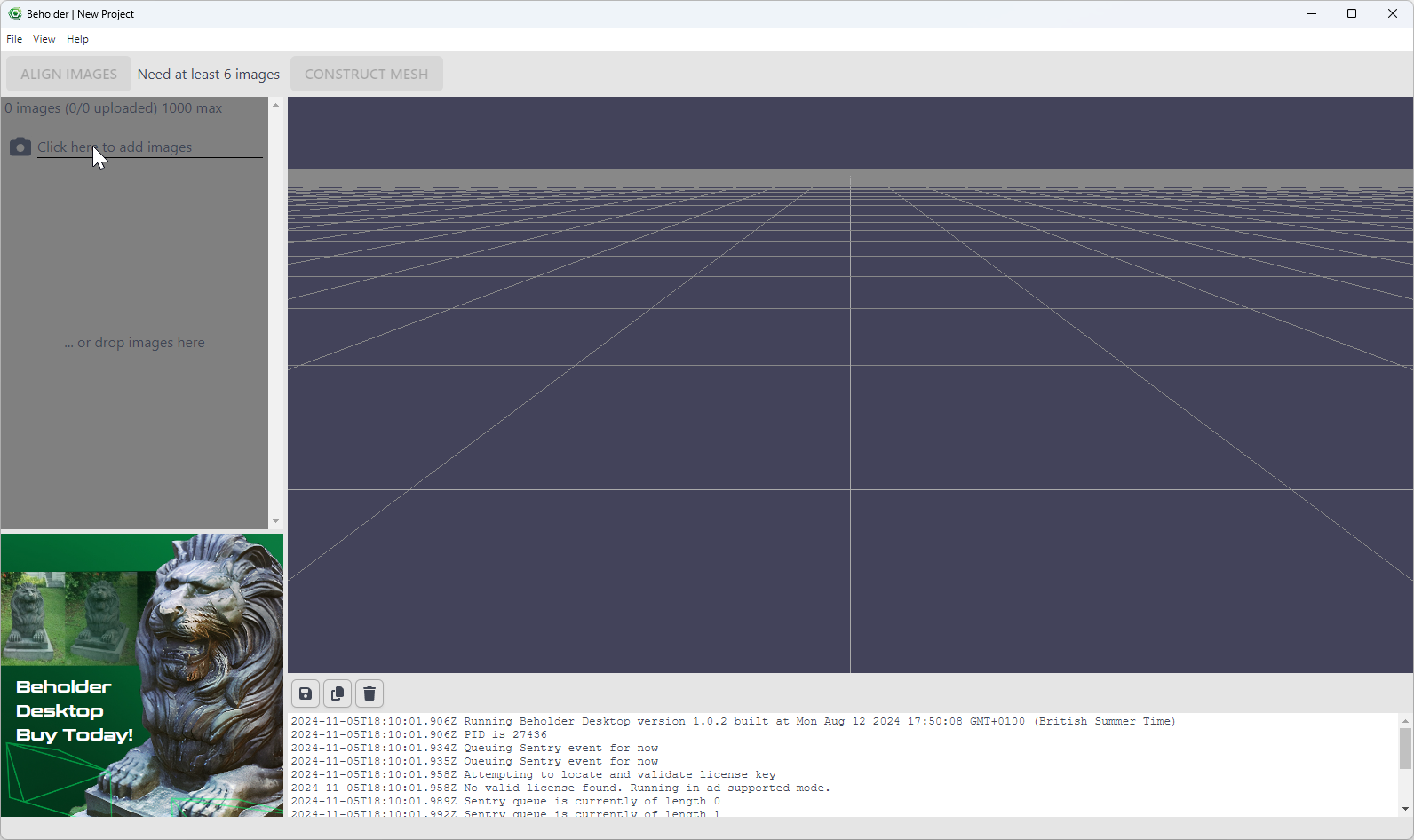
The central part of the interface, the workspace, displays a 3D view where users can manage and interact with objects for photogrammetry. It is the main area where you will spend most of your time aligning images and constructing meshes.
To the left, there’s a sidebar that will hold the list of images once uploaded. The software can handle up to a thousand images, allowing for detailed and complex projects.
Below the 3D view, there’s a status bar where logs, such as licensing information and operation status, are displayed. This is helpful for tracking the progress of tasks and the state of the software.
At the top, the menu bar presents the main categories: File, View, and Help, providing access to various functionalities of the Beholder software.
The File menu in Beholder provides essential project management options:
New: Ctrl+N to start a new project.
Open…: Ctrl+O to continue work on an existing project.
Open Recent: Access recently opened projects quickly.
Save: Ctrl+S for saving the current project.
Save As…: Ctrl+Shift+S to save a project under a new name or location.
Export Mesh As…: For exporting 3D mesh models.
Preferences: Toggle the transfer of telemetry and crash data To Beholder as well as automatic update settings.
Exit: Close Beholder, remember to save to avoid data loss.
The View menu offers interface customization options:
Show Logs: Toggled on by default, this option displays log information for tracking actions and identifying issues.
The Help menu provides assistance and software information:
License Key: Enter or update the software’s license for full access to features.
About: Displays the current version and developer details.